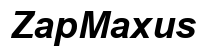Introduction
Effective management of digital time can significantly enhance productivity and well-being, particularly with iPhones whose capabilities can be both a boon and a distraction. Apple’s App Limits offer a way to balance your screen time, empowering you to set boundaries and focus on what truly matters. This guide provides you with the insights needed to harness App Limits for a healthier digital lifestyle.
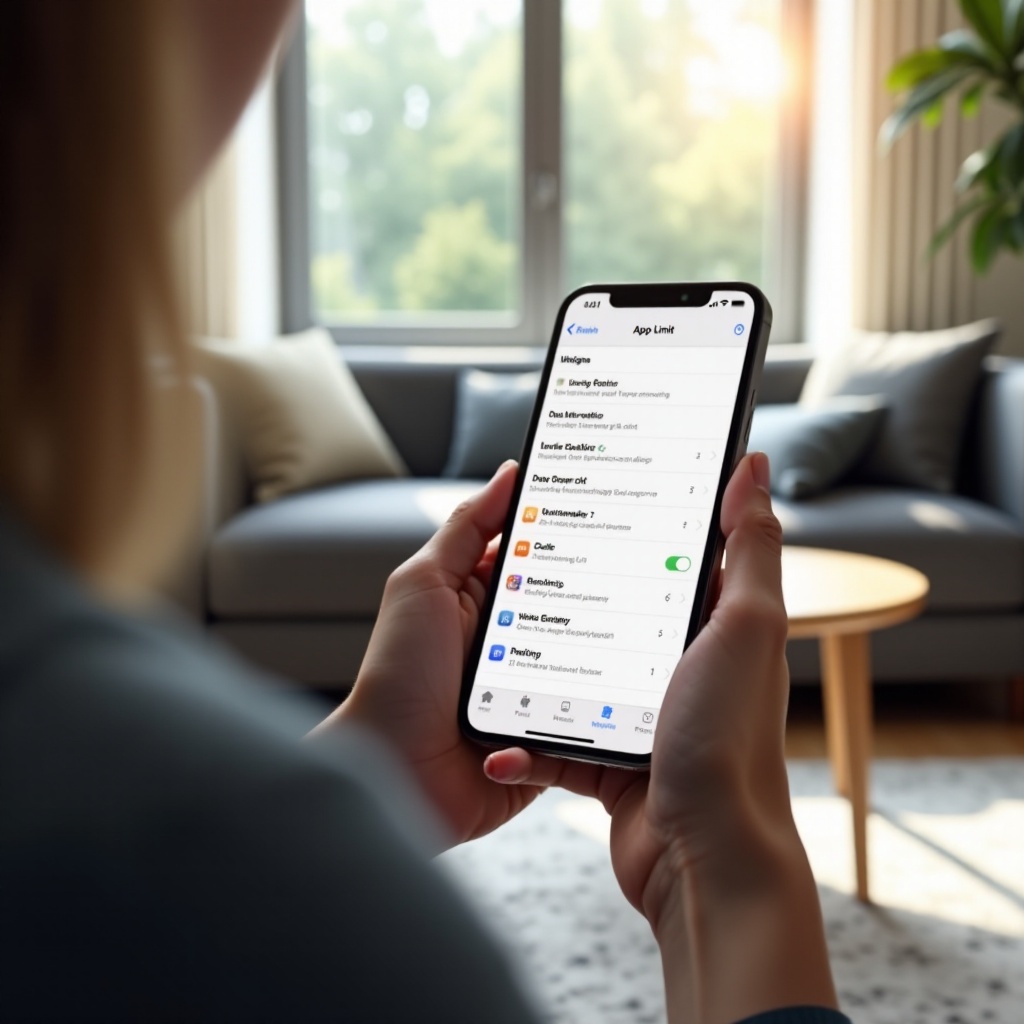
Understanding App Limits on iPhone
Apple’s Screen Time feature includes App Limits, which provide a structured approach to controlling your app usage. By setting daily time caps for each app, you can minimize distractions and increase focus.
What is the Screen Time Feature?
Screen Time is a built-in iOS tool that tracks overall screen time, app-specific usage, and notifications. It provides comprehensive insights into your device interactions, facilitating better usage control.
Overview of App Limits Functionality
App Limits customize your app usage by allowing you to:
– Set time restrictions per app or category.
– Notify you as the limit approaches, helping you manage time effectively.
– Automatically lock apps when the limit is exceeded, allowing access only with your permission.
Setting Up App Limits Step-by-Step
Implementing App Limits involves a straightforward process that empowers you to take control of your screen time effectively.
- Open ‘Settings’ and navigate to ‘Screen Time.
- Tap on ‘App Limits’ and then ‘+ Add Limit.
- Choose the apps or categories you wish to manage.
- Set your desired daily usage time for each selection.
- Tap ‘Add’ to activate limits and start improving your digital habits.
By following these steps, you’re on track to make conscious choices about your app usage.
Accessing Screen Time Settings
Accessing Screen Time is straightforward. Simply navigate to ‘Settings’ and enter the ‘Screen Time’ section where you can review and adjust all related preferences.
Selecting Apps to Limit
Select specific apps or categories that consume disproportionate amounts of your time. Whether it’s social media or games, focusing on high-usage areas will yield the most significant benefits.
Personalizing Limit Settings
Customize settings according to personal needs. This could mean prioritizing work-related apps or enforcing stricter limits on entertainment applications.
Benefits of Using App Limits
Utilizing App Limits offers a range of benefits that extend beyond just limiting screen time.
Promoting Healthy Digital Habits
By actively managing app usage, you foster healthier digital habits, reducing screen dependency and encouraging more offline activities.
Boosting Productivity
Setting limits decreases distractions, allowing you to channel more energy into productive tasks and essential apps.
Managing Family Screen Time
App Limits can also be highly effective when managing a family’s screen time, especially with children, by helping to set healthy boundaries.
By incorporating these app limits, users maintain a more balanced life and achieve a better focus.
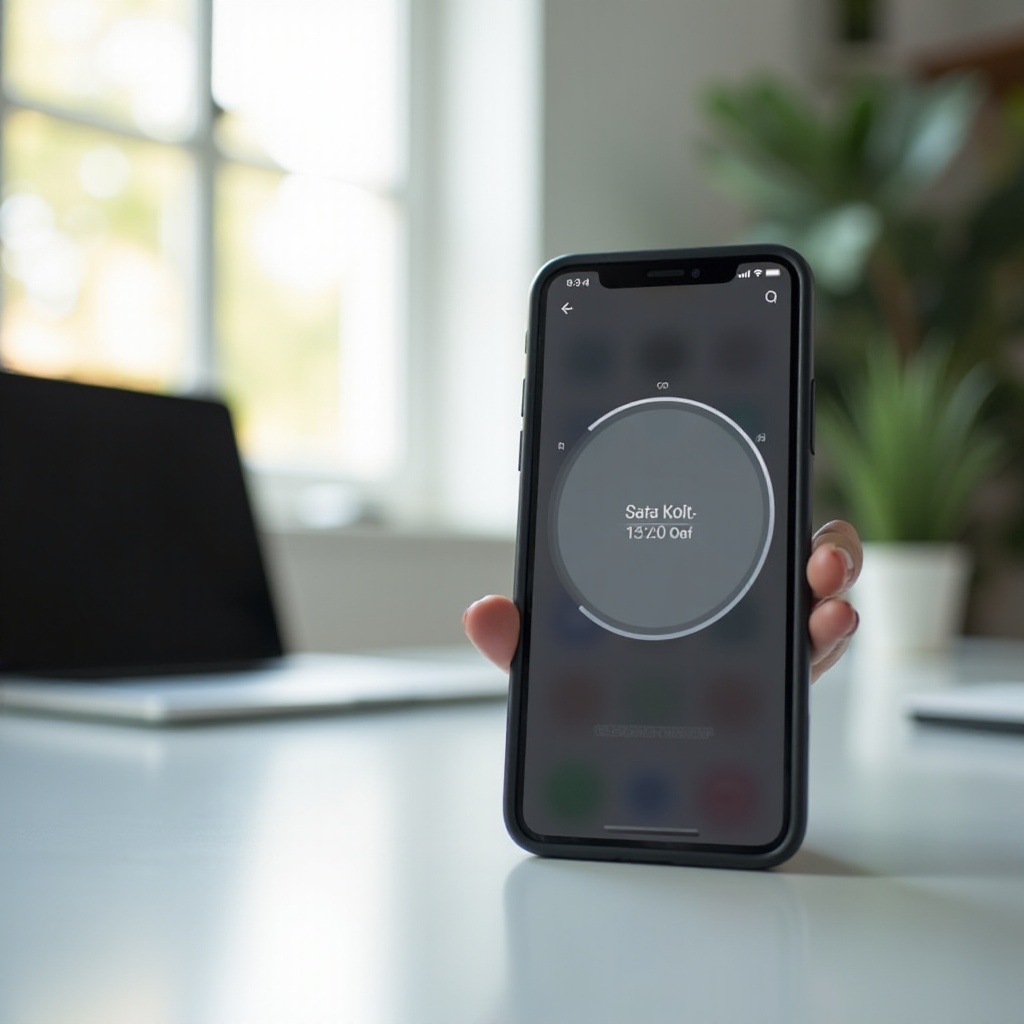
Monitoring and Adjusting App Limits
Once set, it is crucial to monitor usage and adjust limits where necessary to ensure they align with your evolving needs.
Analyzing App Usage Reports
Regularly reviewing the Screen Time report allows you to track your progress with easy-to-understand breakdowns of app usage trends.
Modifying Limits to Meet Goals
When your needs change, revisit your App Limits to modify restrictions that better correspond to your current goals.
Advanced Tips for Optimizing App Usage
Further enhancing your iPhone experience is possible through advanced tips that align your device settings with lifestyle demands.
Utilizing Downtime and Always Allowed Apps
Configure ‘Downtime’ for uninterrupted work periods and allow essential apps to bypass limits to maintain necessary functionalities.
Combining App Limits with Focus Modes
Using App Limits alongside Focus Modes creates an optimized environment that helps prevent interruptions during important tasks.
The Role of Notifications in Maintaining Limits
Strategically using notifications helps reinforce limits by making you aware of usage nearing time caps.
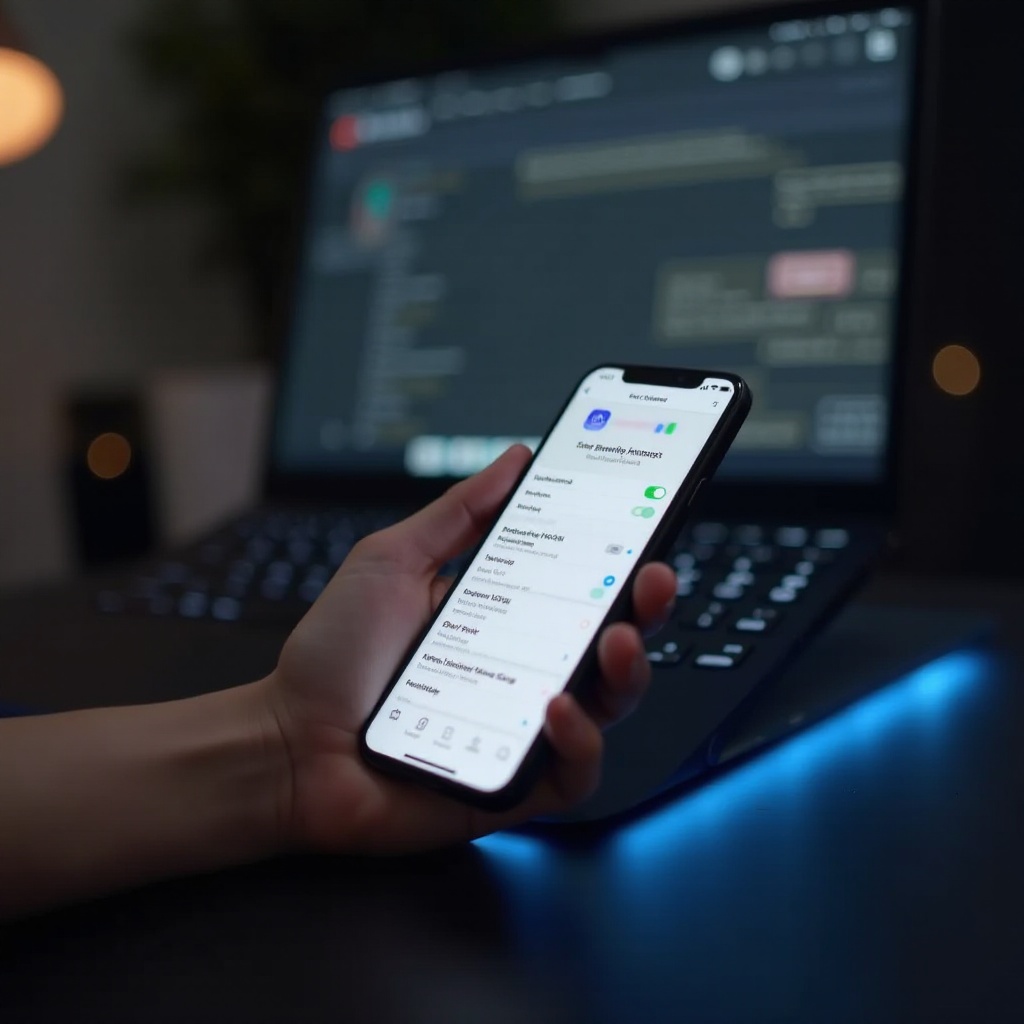
Troubleshooting Common Issues with App Limits
Occasionally, users may encounter issues with App Limits, but most can be resolved with simple adjustments.
Resolving Setup Problems
Ensure all necessary settings are enabled for optimal App Limit functionality. Double-check permissions and restart your device if issues persist.
Dealing with Override Challenges
If overriding limits becomes a habit, reassess the necessity of certain apps and adjust limits to better align with priorities.
A little troubleshooting goes a long way in ensuring App Limits work seamlessly.
Conclusion
By understanding and utilizing app limits, you take significant strides in managing screen time effectively. This balance enhances productivity, healthier digital habits, and a better connection to the world outside of screens. Adjust and optimize these settings to suit personal or family needs, and unlock a more mindful digital experience.
Frequently Asked Questions
How do I override app limits temporarily?
To override the limit, tap ‘Ignore Limit’ when prompted, choosing to ignore it for the day or 15 more minutes.
Are app limits effective for all apps, including system apps?
App Limits typically work for most third-party apps, though some system apps may not support these restrictions.
Can I set different limits for weekdays and weekends?
Yes, Screen Time allows setting different limits for weekdays and weekends through the App Limits section.